When you select the Google calendar you will see the following message.
“Add calendar
webcal://c.caltrics.com/xxxxxxxx-xxxx-xxxx-xxxxxxxxxxxxxxxx
(the x’s will be alphanumeric characters)
Cancel / Add”
Click the ‘Add‘ button
You may briefly see a message at the bottom of the screen “Calendar created – fetching events in the background”.
If you now look at the Google calendar main menu (‘hamburger’ icon top left), under ‘Other calendars’, you will see ‘Caltrics’ listed.
See also:
How to sync your Google calendar to the calendar on your Android phone