Private calendars are designed for events, such as anniversaries, renewals, family, local sport, and business events, that you may want create and share with family, friends, team members, and colleagues. Private calendars do not appear on the Caltrics website and can only be shared by invitation. Annual repeating events can be entered once and Caltrics will automatically create the next annual iteration.
Private calendars are free of charge. Subscribers can create and share up to 3 Private calendars.
Here are examples of Private calendars for family birthdays and anniversaries, Household renewals, and netball fixtures.
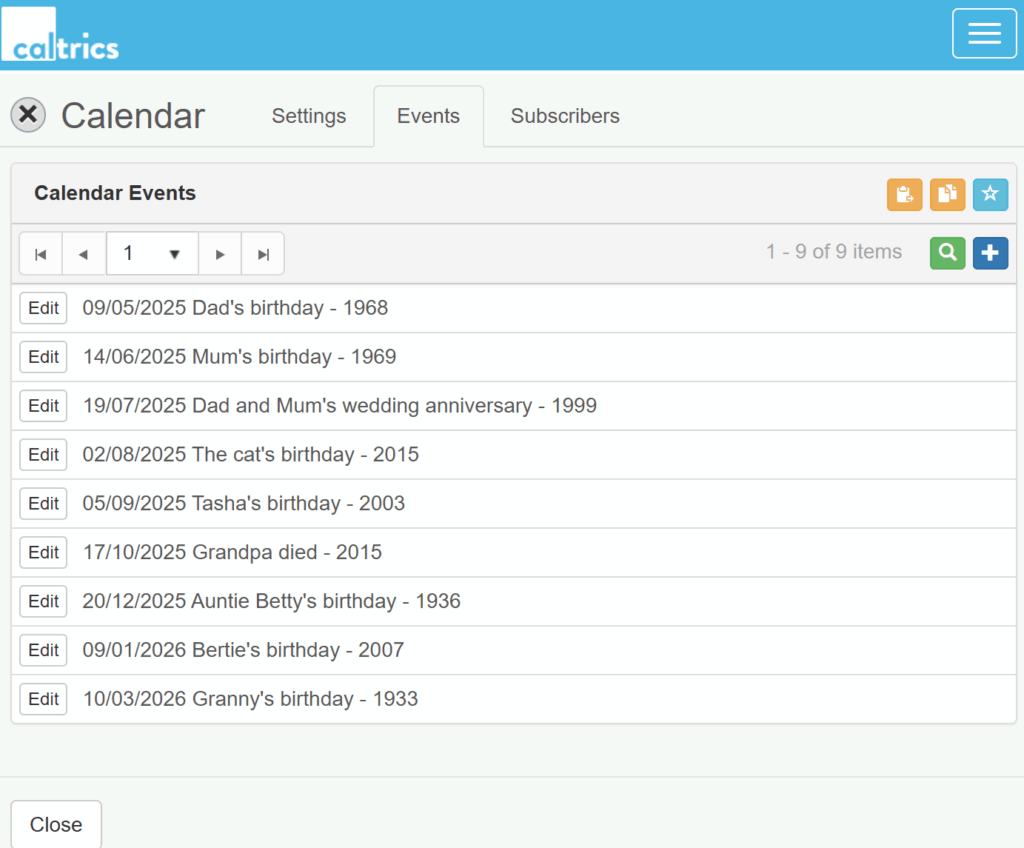
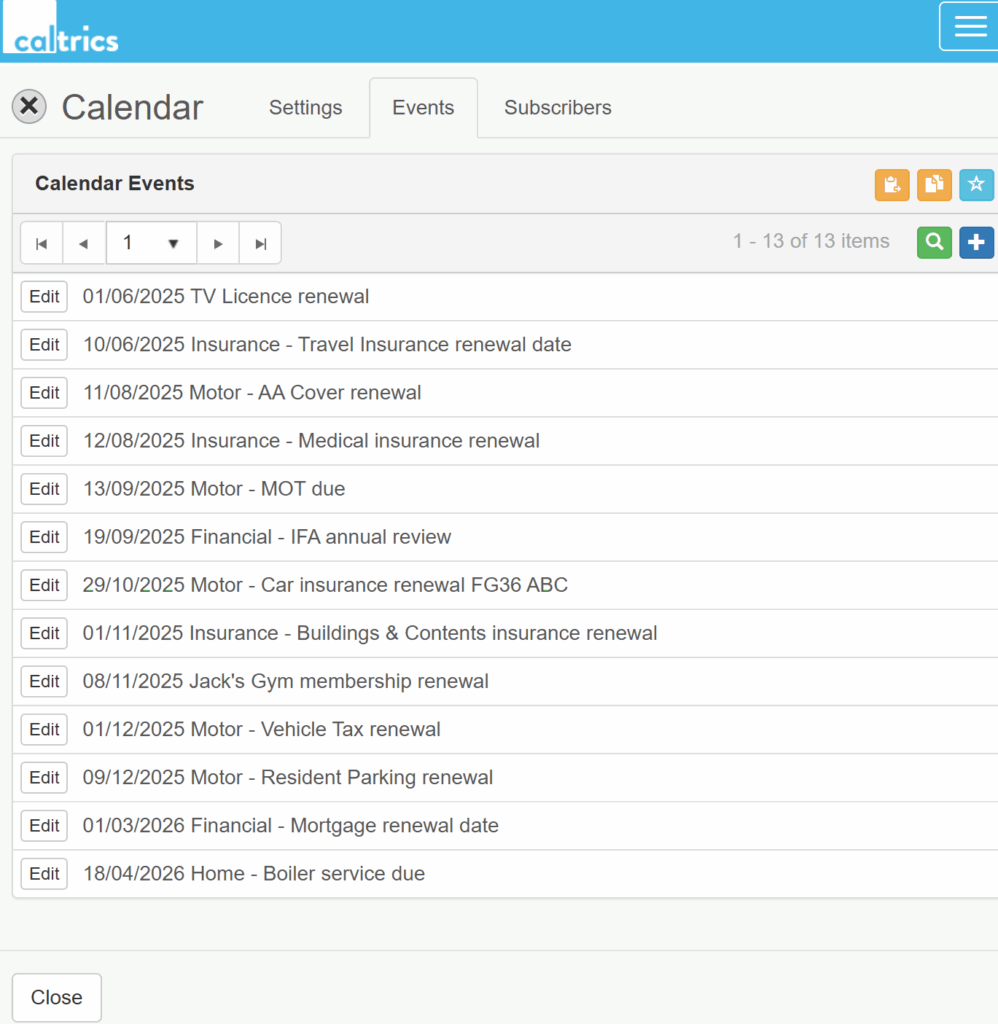
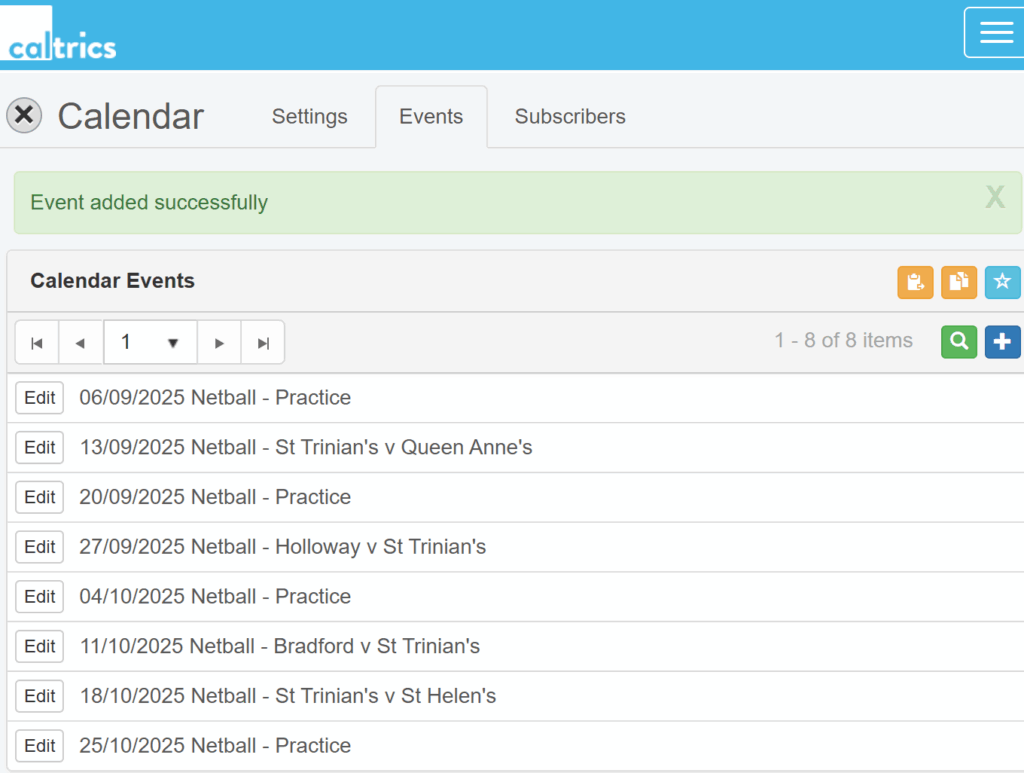
How to CREATE a Private calendar
- LOG IN to your Caltrics account
- ‘Mouse’ over your email address/name and click ‘MY CALENDARS’
- Click ‘Create a personal calendar’
- Under Settings, give the calendar an appropriate name.
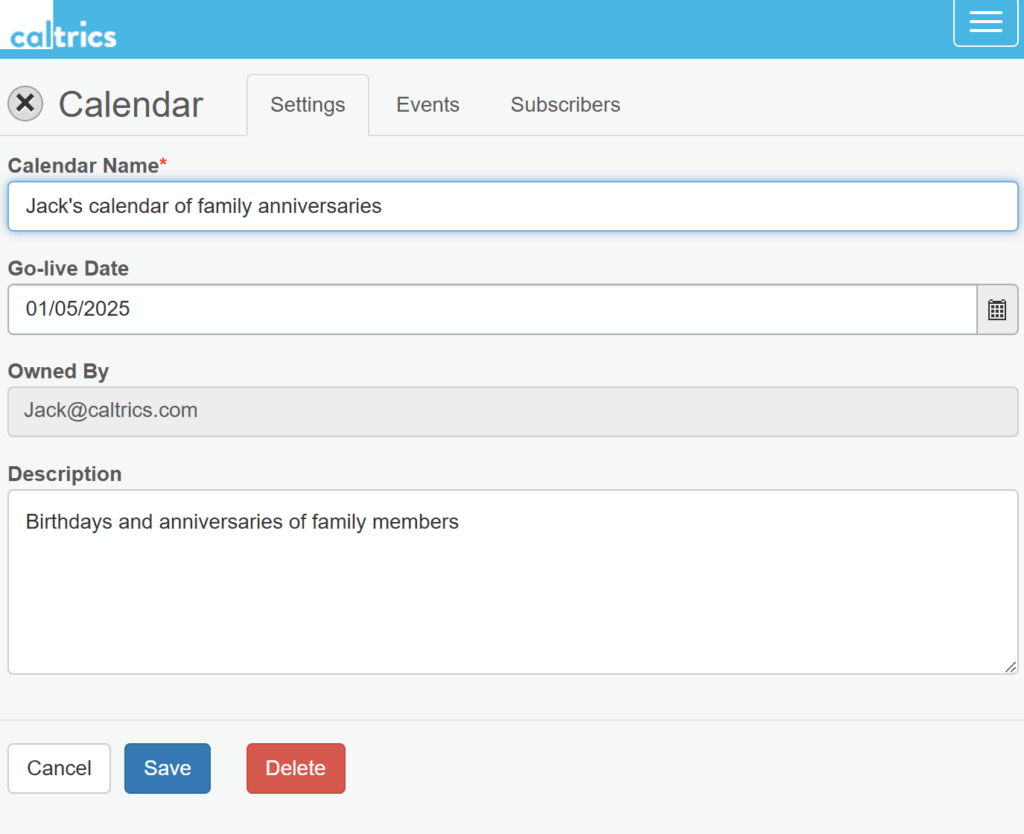
- ‘Click on the Calendar Defaults icon (default values for this calendar events). If this calendar is going to contain annual recurring All Day events on the same day, tick the ‘All Day‘ checkbox, and then the ‘Annual‘ checkbox. If the events repeat annually, but not on the same date, tick the ‘No Date‘ checkbox as well. This will generate the next event to which the next date can be added.
- Click the ‘Save‘ button.
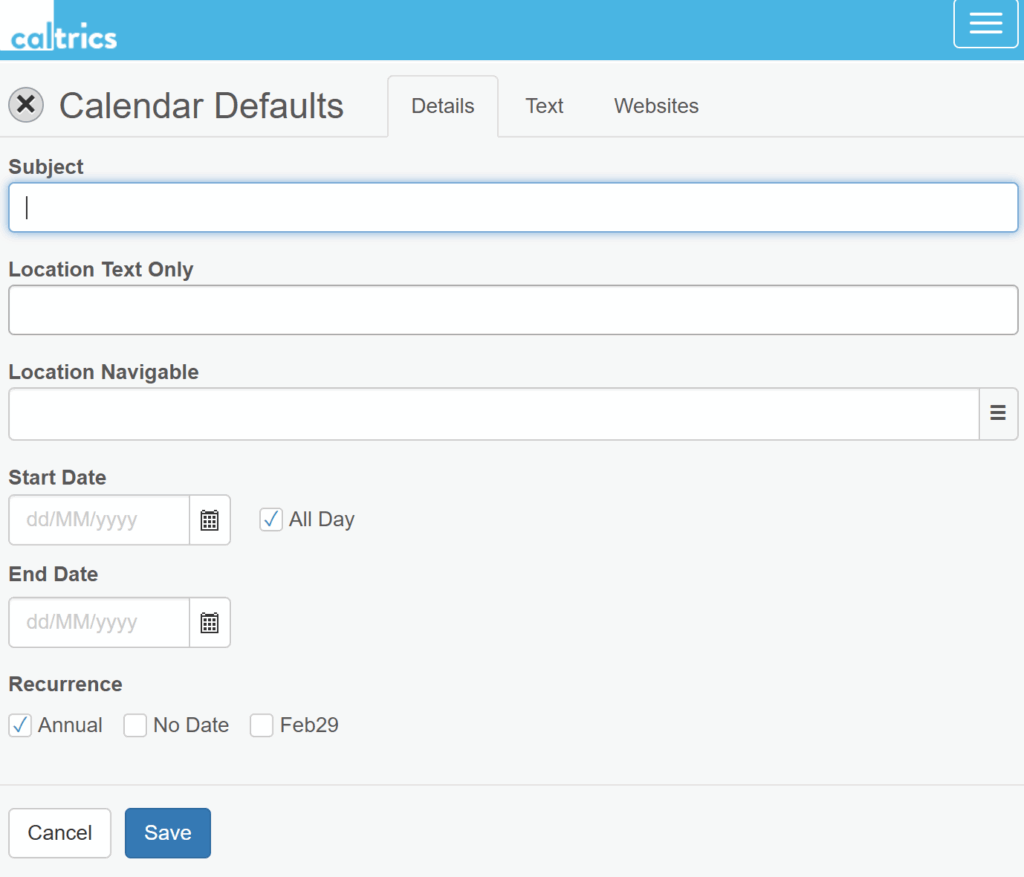
- Click on ‘Events’ tab
- Enter event details (Ignore Event tag, Controls, and Meta Data).
- Click on ‘Save’.
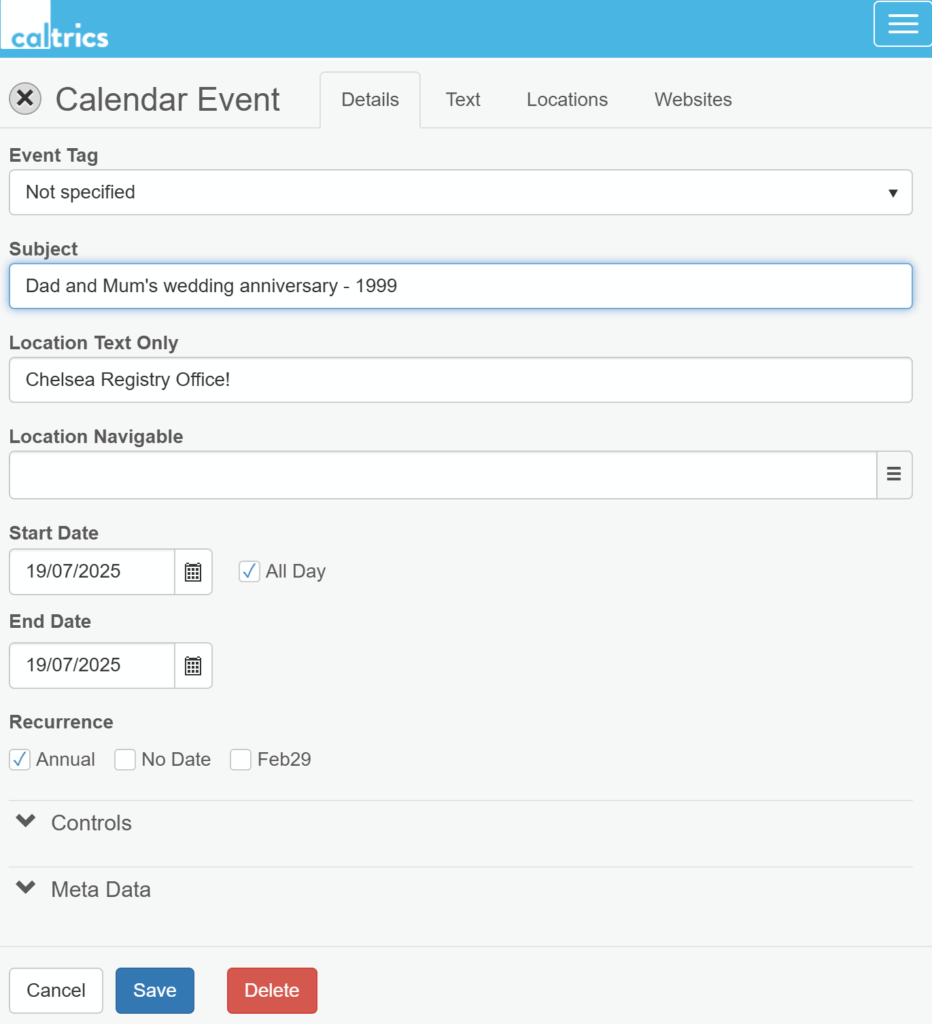
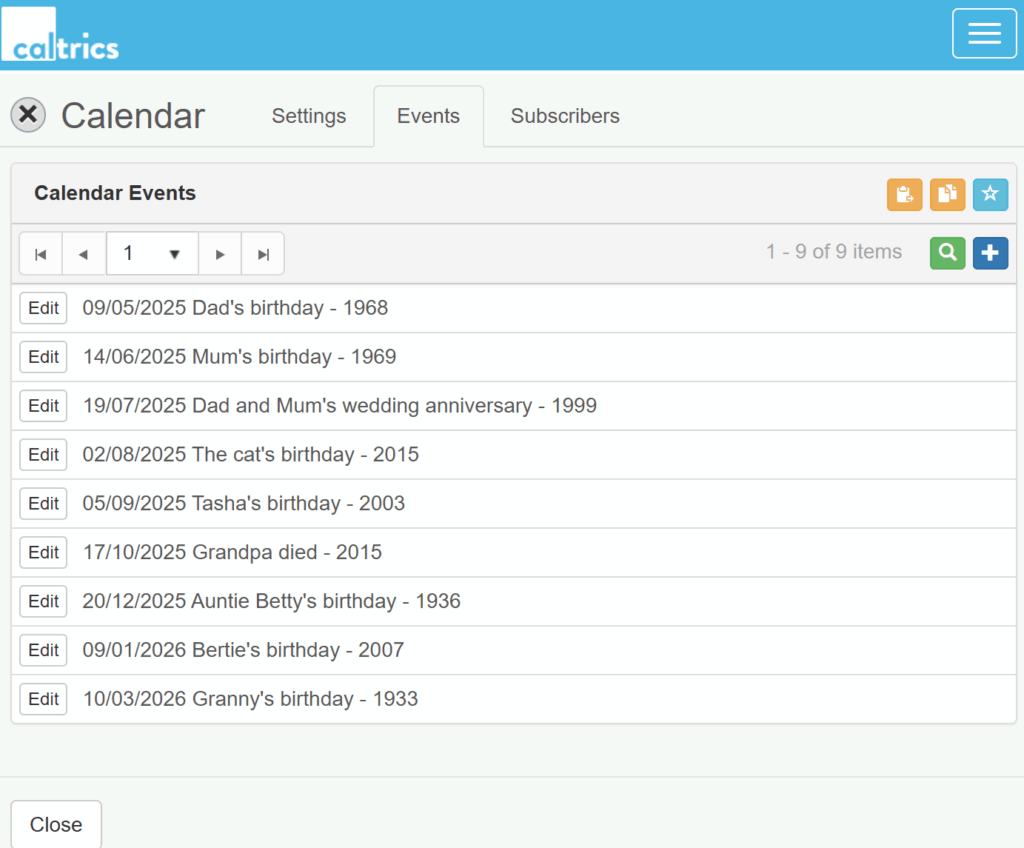
How to SHARE a Private calendar
To share your Private calendar with others, you email an invitation with a link to the calendar.
- LOG IN to your Caltrics account
- ‘Mouse over’ your email/account name and click on ‘MY CALENDARS‘.
- To the right of the your listed calendar(s) will be 2 icons. Click on the envelope icon (invite others to subscribe to this calendar).
- Email addresses can be added individually, or you can import a list from an Excel or csv file (Column headings in Excel – email, fname, and lname (all lower case). Only email column required. Save as csv file.
- Add some ‘text’ to explain what the calendar contains and click on ‘Email Invitations (Ignore – ‘Use Alternative Mailer’ and ‘More…’)
- Track the actions of addressees to an invitation by looking at MY CALENDAR INVITATIONS.
Check status of Calendar Invitations
- ‘Mouse over’ your email/account name and click on ‘MY CALENDAR INVITATIONS‘.
- Click ‘Edit’ and then the ‘Invitees’ tab to see status of invitation – Invited/Accepted/Declined.
Subscribers – To see the email addresses of those who have subscribed to your calendar
- ‘Mouse over’ your email/account name and click on ‘MY CALENDARS‘.
- Click on the calendar name, and then click on the ‘Subscribers’ tab